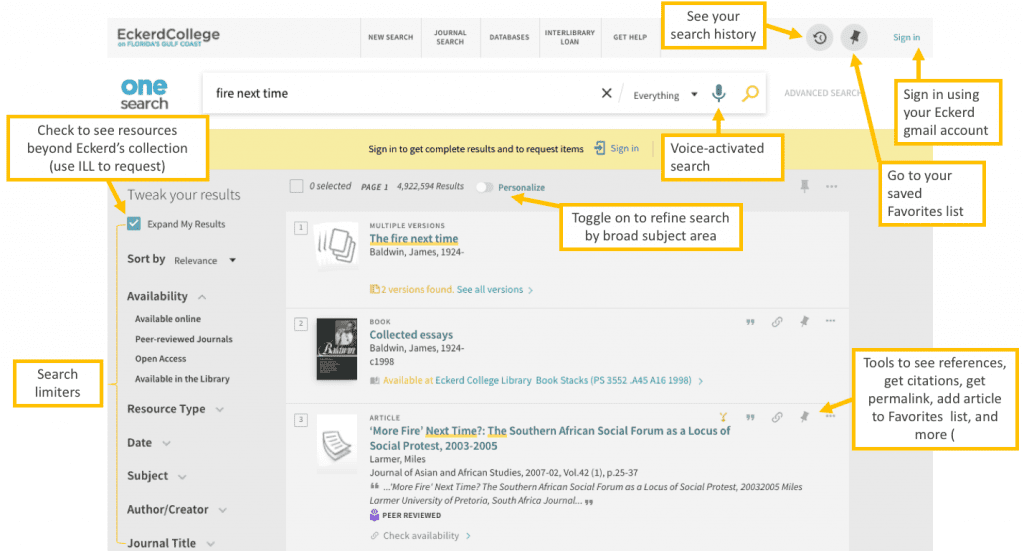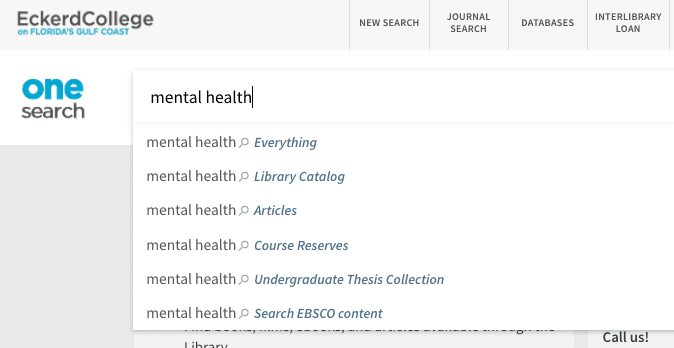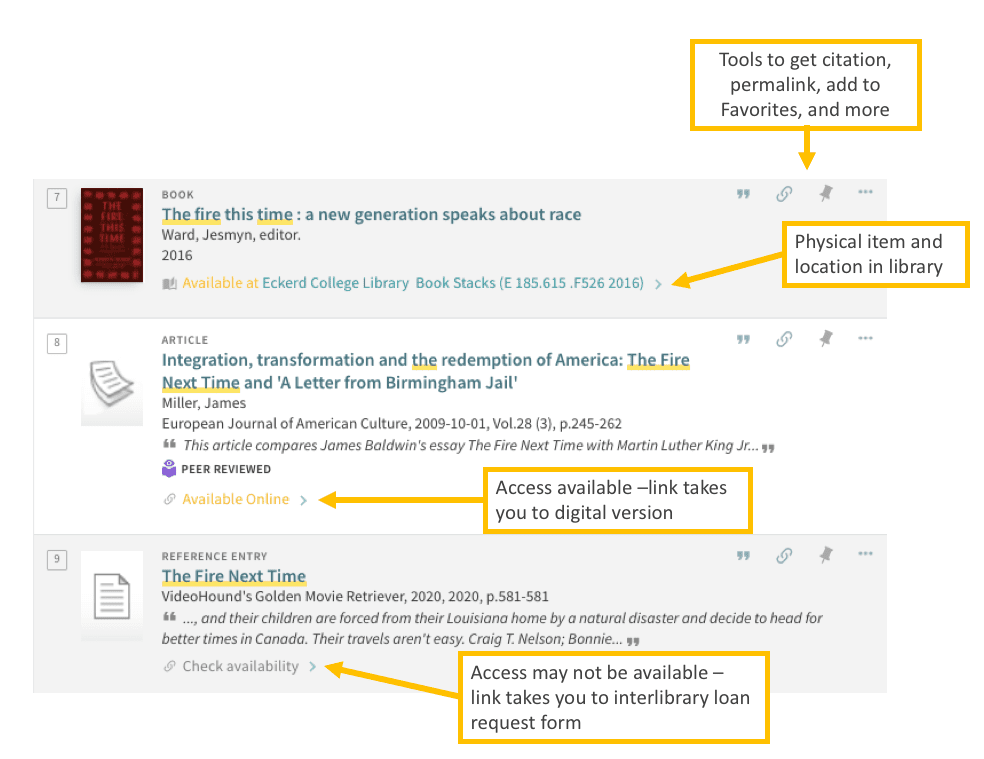What is OneSearch?
OneSearch is a simple and fast discovery tool for finding resources from the Eckerd College Library collection on any topic. It is a gateway to quickly search and access a variety of library resources including books, DVD’s, journal and magazine articles, and other materials from the library’s collection.
You can use OneSearch to:
- Find books, films, ebooks, and articles available through the Library
- Renew books and videos checked out from the library
- Request items through Interlibrary Loan
- Create a list of favorites
- Get citations for your resources
To use OneSearch, use the search box on the Library homepage.
Three steps to searching OneSearch
1. Enter your search terms
Search for resources by author, title, subjects, or keywords using the search box on the Library homepage or the main OneSearch page. If you start on the main OneSearch page, you will see a dropdown showing options to search more specific collections in the library. Note: Library Catalog searches physical items in the Library’s collection.
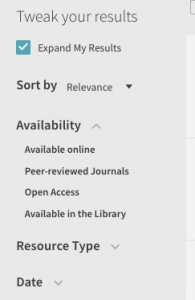 Since OneSearch looks for records in almost all of the Library databases, it can return a lot of results. To make these more manageable and relevant to your needs, use the search limiters on the left (under Tweak your results) to refine your search by type of resource, subject, time period (date), location in the library, or by a specific database.
Since OneSearch looks for records in almost all of the Library databases, it can return a lot of results. To make these more manageable and relevant to your needs, use the search limiters on the left (under Tweak your results) to refine your search by type of resource, subject, time period (date), location in the library, or by a specific database.
By default, OneSearch shows you all resources, whether we have access to them or not. This gives you the option to request items we don’t have through your interlibrary loan account. If you only want to see resources we subscribe to, uncheck the “Expand My Results” checkbox above the search limiters.
3. Explore your results and access full text
OneSearch displays results based on relevancy and gives you three options for getting a resource:
- Available at Eckerd College Library – provides the physical location for the item
- Available Online – provides a link to the online resource
- Check availability – resource may not be available in Eckerd’s collection. Provides link to make an interlibrary loan request.
Once you find a resource that meets your needs, you can use the mini toolbar to the right of each record to get the citation, get the permalink, or add the item to your Favorites list.
Frequently Asked Questions about OneSearch
Do I need to login to use OneSearch? If so, what credentials do I use?
You do not need to login to search OneSearch, but in order to see and link to results, you will need to login to your Eckerd account. This is a seamless process if you are already logged into your Eckerd gmail account on the same browser. The system will automatically recognize that you are logged in and log you in automatically. Logging in allows you to view and renew your existing loans, access online databases and resources, save items to your Favorites list, request physical items from the library, and make interlibrary loan requests. We encourage you to use the same browser as the one in which you are logged into your Eckerd account for the best experience.
Access is only provided to current members of the Eckerd community, including students, faculty, staff, and ASPEC. Alumni can search OneSearch but cannot access subscribed resources online.


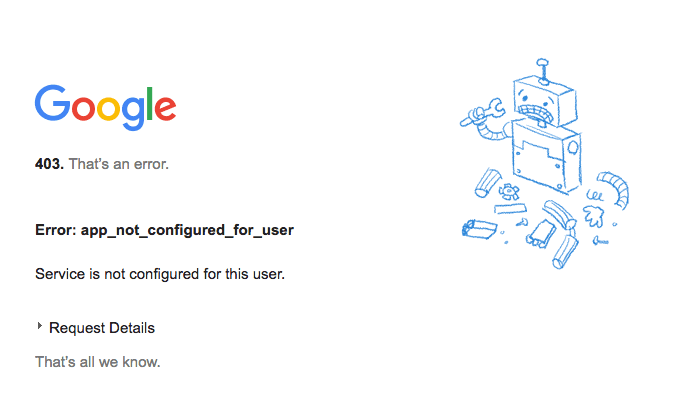
Let us know if you have problems logging in. If you are unable to remember your Eckerd password, you can use the links under the Account Management section at the following page: http://www.eckerd.edu/my/
Can I use OneSearch from off-campus?
Yes, once you login to your account, you will automatically be recognized as part of the Eckerd network, which allows you to access resources linked in OneSearch. If you experience any issues with this process, please contact us.
What am I searching when I use OneSearch? Is anything excluded?
What are you searching?
OneSearch provides a single point of entry to the physical and electronic materials that the Library provides access to for your research needs. When you search OneSearch, you search our physical catalog (books, DVDs, theses, physical journals and magazines, course reserves, etc.) and our electronic holdings (e-journals and magazines, electronic reference collections, etc.). However, OneSearch is not always the best place to start if you are looking for resources in specialized databases (see next question).
What is not included in OneSearch?
OneSearch is a great starting point but it is sometimes best to use the use the native interfaces to search specialized databases and collections. The nature of these collections make them difficult to search using OneSearch. Here is a summary of collections that are best searched in their native platform. You can find links to these collections on the Databases tab of the library homepage.
Subject-specific Collections
- ARTstor
- Chicago Manual of Style
- DemographicsNow
- DRAM Online
- Europa World Yearbook
- HeinOnline
- Interactive Chemistry and Human Anatomy
- Statista
- Testing and Education Reference Center
Streaming video collections
- Kanopy
- JoVE
- Swank
Newspaper collections
- Chronicle of Higher Education
- New York Times online
- Wall Street Journal online
- Washington Post online
How do I search for a physical book in the library or articles online?
To search for a book, enter your search terms, such as the title or author of the book, in the OneSearch bar. From here you use the limiters on the left to choose “Available in the Library” from the Availability section. This will show only physical and ebooks available.
To search for articles, enter your search terms, such as a subject or author, in the OneSearch bar. From here you use the limiters on the left to choose “Peer-reviewed journals” from the Availability section. You can also use the Resource Type menu to select a more specific type of article, such as newspaper articles or reference works.
I don’t think Eckerd has what I need. How do I request articles or books through interlibrary loan?
If you perform a search in OneSearch and don’t find what you are looking for, try clicking the “Expand my results” checkbox on the left. This adds items that the library does not have access to in your search. You can then request items using the “Check availability” link under the item record to see borrowing options through interlibrary loan. If the item is available to borrow, the link will take you to your interlibrary loan account to make the request.
How do I get the citation for an article or book?
Each record in the result list has a citation icon (“) to the top right of the title. Clicking this will bring up the citation in a number of styles, including APA, MLA, Chicago, ASA, and CSE. You can copy and paste this article for your records but be sure to verify citations as they may not always be perfect. In addition, if there are additional styles you would like to see, let us know and we can look into adding it.
How do I search for articles in a certain discipline?
You can perform a normal search with keywords or specific authors, and then on the results page, click the Personalize slider (between the search bar and results list) to open a list of subject areas you can use to limit your results. This is only available if you are logged into your account.
Can I email articles to myself or someone else?
Yes, the email icon should appear once you click on the title of a record. Add in your email and any relevant notes you would like to include and the email will be sent immediately.
Can I save items to my account?
Yes, each record has an Add this item icon to the top right of the title that you can use to add an item to your Favorites list. Favorites can be customized by adding tags. You can then access your Favorites using the icon at the top of the page next to your name. You can also email selected favorites to yourself or export them to a citation management tool like Zotero or EndNote web. This is only available if you are logged into your account.
How can I see what books I have checked out?
To view your account, login at the top right and then select your name to see the link to your Library Card or your list of Loans. This will show you when items are due and give you the option to renew items online. Items can only be renewed online if they are not overdue.
How do I renew my books?
Under your account, click Loans to view a list of items you have on loan. If the item is not expired, a Renew link will be available for you to renew the title. You can also click the arrow to view more details about the loan.
I am a faculty or staff member. Can I still put a hold on a book and have it delivered to my collegial office?
Yes, collegial office delivery is still available. When you find a title you would like to request, click the “Available at” link under the title, which will open a menu where you can click “Request this item”. You can choose to pickup the item in the Library or at your Collegial Office. Deliveries are currently only available to collegial offices at this time.
What platform does the Library use for OneSearch?
OneSearch is a next generation integrated library system that uses the Alma/Primo platform from Ex Libris. It was implemented in July 2020.
I found an issue or am having a problem with OneSearch. How can I get help?
You can always get help from a librarian if you have any questions. Librarians are available in the following ways:
- E-mail us! libref@eckerd.edu
- Call us! 727.864.8337
- Text us! 727-341-5863
- Book us! Make an appointment with a librarian.
During off-hours, you can use our online FAQ system to look for a question or submit a question that will be answered during normal business hours.
Your feedback on OneSearch is critical for helping us to identify issues and areas where we can improve the functionality of the site. If you need to report an issue with OneSearch, please use or Feedback form to let us know about the issue.